Privacy-First Browsing: Harden Chrome, Firefox, and Safari by configuring strict privacy settings, blocking third-party trackers, managing permissions, and using trusted extensions to safeguard personal data and improve online security.
Privacy-First Browsing: Harden Chrome, Firefox, and Safari is gaining importance as we navigate the web filled with trackers and ads. Have you ever wondered how much data your browser actually exposes? Let’s explore practical ways to lock down these popular browsers without losing ease of use.
understanding privacy-first browsing concepts
Privacy-first browsing is a strategy focused on protecting your personal information while you surf the internet. It emphasizes minimizing data collection by websites and preventing trackers from monitoring your online activities. Understanding this concept means recognizing that your browser settings and extensions play a huge role in guarding your privacy.
Many websites use cookies and trackers to collect data, often without your direct consent. Privacy-first browsers block third-party cookies, stop fingerprinting techniques, and limit data sharing. This helps reduce targeted ads, data leaks, and potential identity risks.
Key elements of privacy-first browsing include using secure connections (HTTPS), turning on tracking protection, and regularly clearing your browsing data. It also involves being aware of permissions granted to websites, like location or camera access, and restricting them when unnecessary.
By adopting privacy-first browsing, you gain more control over your digital footprint. This approach not only protects sensitive information but also improves your browsing experience by reducing unwanted ads and increasing page load speed.
how to harden google chrome step by step
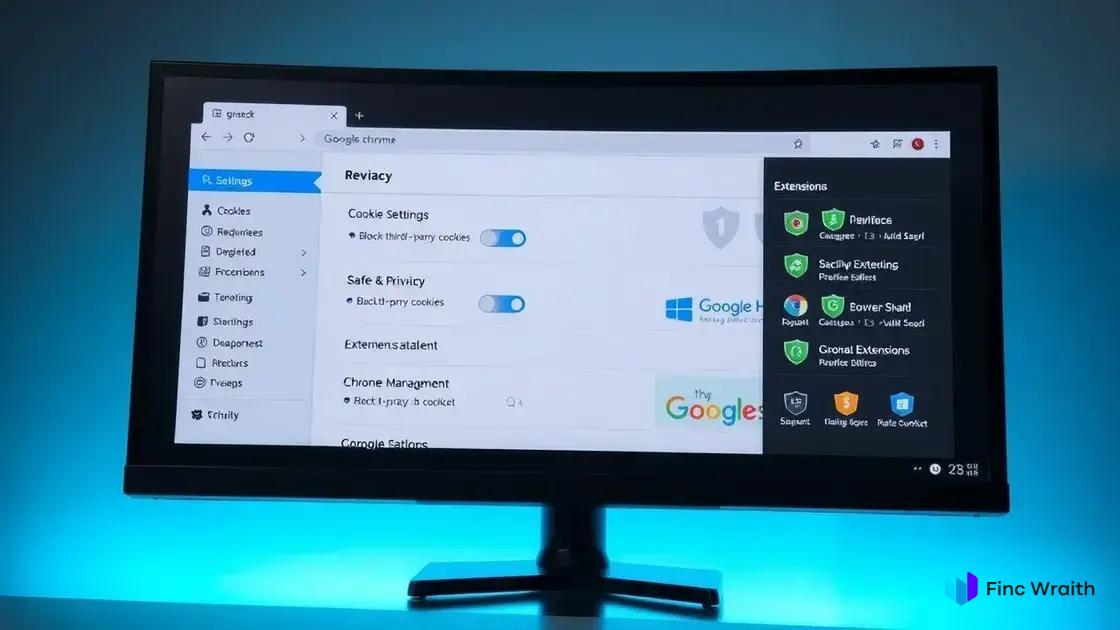
Hardening Google Chrome involves adjusting settings and adding tools to increase your security and privacy online. Start by visiting chrome://settings/privacy to control what data you share. Enable “Send a Do Not Track request” and turn on “Safe Browsing” to protect against harmful sites.
Next, disable third-party cookies by navigating to “Cookies and other site data” and selecting “Block third-party cookies.” This stops advertisers from tracking your browsing across multiple websites.
Installing privacy-focused extensions like uBlock Origin or Privacy Badger further shields you from trackers and intrusive ads. Be cautious about permissions you grant extensions; only install ones from trusted sources.
Use Chrome’s built-in password manager or a reputable external manager to keep login details secure. Enabling two-factor authentication on your accounts adds an extra security layer.
Regularly clear your browsing data and disable autofill features that save sensitive information. To prevent fingerprinting, consider using Chrome’s “Enhanced Protection” setting under Safe Browsing.
Advanced users might explore Chrome’s experimental features by typing chrome://flags to enable stricter privacy options, but these can affect browser performance and compatibility.
strengthening firefox privacy settings
To strengthen Firefox privacy settings, start by accessing the Privacy & Security panel in the browser options. Set the Enhanced Tracking Protection to “Strict” to block most trackers and scripts that follow you across sites.
Next, disable third-party cookies to reduce data sharing between websites. You can find this under the “Cookies and Site Data” section by choosing to block third-party cookies and site data.
Firefox also allows you to clear your history and cookies automatically when you close the browser. Enable this feature to keep your browsing sessions private without manual cleanup.
Permission management is crucial—review and revoke unnecessary permissions for location, camera, microphone, and notifications on the “Permissions” section. This limits what sites can access on your device.
Consider enabling the “DNS over HTTPS” feature to encrypt your DNS queries. This prevents others from seeing what websites you visit and adds a layer of security against interception.
Lastly, use privacy-focused add-ons like uBlock Origin or Decentraleyes to block ads and trackers for better browsing speed and fewer distractions. Always download extensions from trusted sources.
enhancing safari for privacy protection
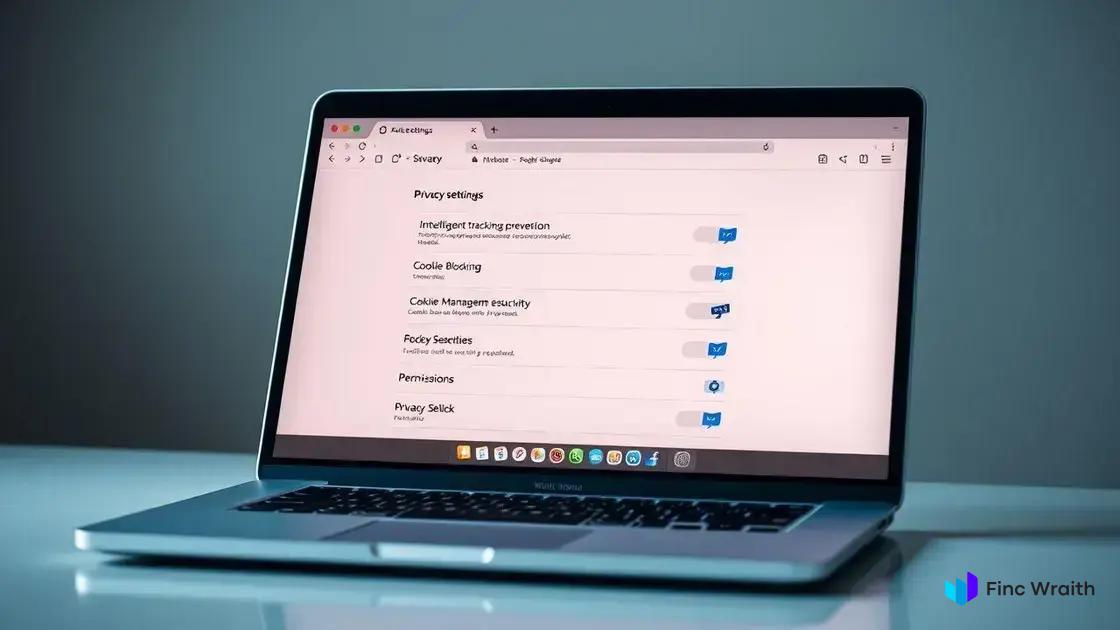
Safari offers several built-in features to enhance your privacy while browsing. Start by enabling Intelligent Tracking Prevention (ITP), which limits cross-site tracking and blocks cookies from third parties trying to follow your activity across websites.
Adjust your Safari settings to block all cookies or at least third-party cookies by navigating to the “Privacy” tab in Safari Preferences. This reduces the amount of personal data shared with advertisers.
Turn on the “Fraudulent Website Warning” option to get alerts when visiting potentially harmful websites. This keeps you safer from phishing and malware attacks while browsing.
Safari also lets you control website permissions, including location, camera, microphone, and notifications. Review these settings often and revoke unnecessary or suspicious permissions to protect your privacy.
Use Private Browsing mode to prevent Safari from saving your browsing history, cookies, or cache during a session. This is handy when you want to keep your activity secret or avoid tracking.
Consider installing trusted content blockers from the App Store. These block ads and trackers and improve page load speed. Check reviews and permissions before choosing an extension.
comparing browser privacy tools and extensions
There are many privacy tools and extensions available for browsers like Chrome, Firefox, and Safari, each designed to protect your data and block trackers. Popular options include uBlock Origin, which blocks ads and trackers with minimal resource use, and Privacy Badger, which learns and blocks invisible trackers automatically.
Another strong choice is Ghostery, which gives detailed control over what trackers to block or allow, along with analytics on blocked trackers. For enhanced security, HTTPS Everywhere forces websites to use encrypted connections whenever possible.
When comparing these tools, consider their impact on browser speed, ease of use, and compatibility with your favorite websites. Some extensions may slow down browsing or break site functionality if overly aggressive.
Privacy-focused browsers like Brave come with many built-in protections, reducing the need for multiple extensions. However, combining lightweight extensions with major browsers can provide customized protection tailored to your needs.
Always download extensions from official stores and keep them updated to avoid vulnerabilities. Review permissions carefully to ensure extensions don’t collect more data than necessary.
Enhancing Your Browsing Privacy Made Simple
Privacy-first browsing is essential in today’s digital world to keep your personal information safe. By hardening browsers like Chrome, Firefox, and Safari, you can take control of your online privacy with just a few settings and trusted extensions.
Each browser offers unique tools and options that help reduce tracking, block ads, and manage permissions effectively. Combining built-in features with reliable privacy add-ons creates a strong defense against data collection and unwanted monitoring.
Start by adjusting your browser’s privacy settings today and explore trusted extensions that suit your needs. Taking these steps helps protect your digital life while improving your browsing experience.
FAQ – Privacy-first browsing and browser hardening
What does privacy-first browsing mean?
Privacy-first browsing focuses on protecting your personal data by minimizing tracking and data collection while you use the internet.
How can I harden Google Chrome for better privacy?
You can harden Chrome by enabling strict privacy settings, blocking third-party cookies, using privacy extensions, and regularly clearing browsing data.
What are some key Firefox privacy features I should use?
Enable Enhanced Tracking Protection, block third-party cookies, manage website permissions, use DNS over HTTPS, and install trusted privacy add-ons.
How does Safari protect my privacy?
Safari uses Intelligent Tracking Prevention, lets you block cookies, warns about fraudulent websites, manages permissions, supports Private Browsing, and allows content blockers.
Which privacy extensions work across multiple browsers?
Popular extensions include uBlock Origin, Privacy Badger, Ghostery, and HTTPS Everywhere, which help block ads, trackers, and enforce secure connections.
Are browser privacy tools safe to use?
Yes, if you download extensions from official stores and keep them updated. Always review permissions to ensure they don’t collect unnecessary data.
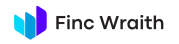
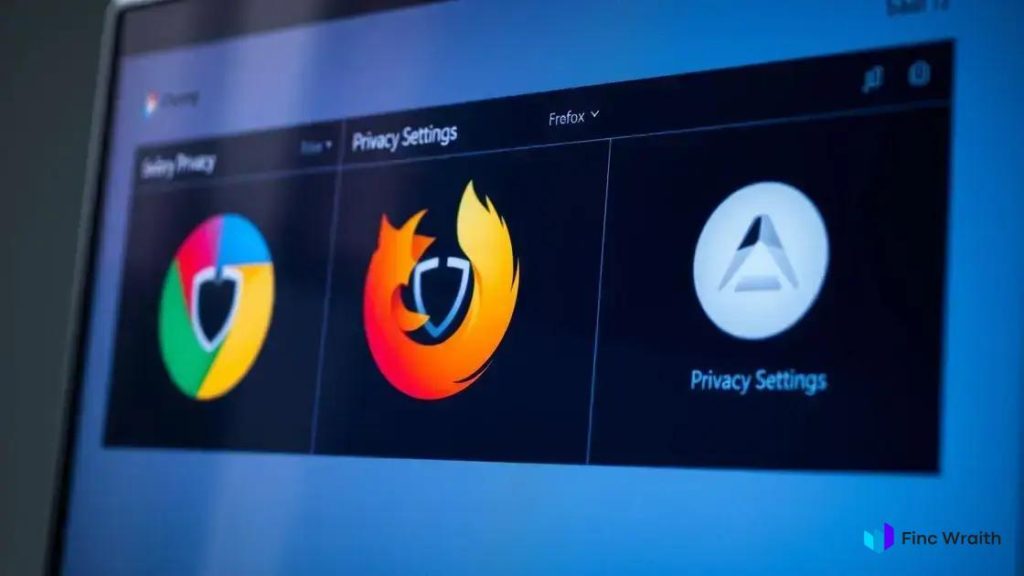
 Incident response lite: runbooks, postmortems, and the power of a blameless culture
Incident response lite: runbooks, postmortems, and the power of a blameless culture  Logging & observability: OpenTelemetry quickstart para melhorar seu sistema hoje
Logging & observability: OpenTelemetry quickstart para melhorar seu sistema hoje  Analytics without cookies: server-side methods for privacy-friendly insights
Analytics without cookies: server-side methods for privacy-friendly insights