Build an iOS Shortcut enables users to automate tasks on their iPhone or iPad without coding by arranging actions in the Shortcuts app, saving time and increasing productivity through customizable workflows and triggers.
Build an iOS Shortcut: Automations Without Code might sound like a techy puzzle, but it’s easier than you think. Ever wondered how people set up cool automations on their iPhones without writing code? Let’s unravel that mystery together.
understanding the basics of ios shortcuts
iOS Shortcuts is a powerful app that lets you automate tasks on your iPhone or iPad without needing any programming skills. By combining actions across your apps, you can create custom workflows that perform complex tasks with a single tap or by using Siri.
What is an iOS Shortcut?
A shortcut is a series of actions that run in a specific order to get something done automatically. For example, you can create a shortcut to send a message, play your favorite playlist, or get directions home—all triggered quickly and easily.
Key Components of Shortcuts
The app uses a visual interface where actions are represented as blocks that you can drag and drop. These blocks include things like ‘Open App’, ‘Send Message’, or ‘Get Location’. Understanding these building blocks helps you create effective shortcuts.
How Shortcuts Work
Once created, shortcuts can be launched from the app, the home screen, widgets, or by voice with Siri. This flexibility makes them useful in many situations, helping save time on daily tasks and increase productivity.
Getting comfortable with iOS Shortcuts means recognizing patterns in your daily routine that can be automated, making your device work smarter for you.
step-by-step setup of your first shortcut

Setting up your first iOS Shortcut is easier than it seems. Start by opening the Shortcuts app, where you will see the option to create a new shortcut. Tap the ‘+’ icon to begin.
Choosing Actions
Next, select the actions you want to include. Actions are tasks like sending a message, opening an app, or setting an alarm. You can search for actions using the search bar or browse by categories.
Building the Shortcut
Drag and drop actions to arrange them in the order you want them to run. For example, you might add “Get Current Location” followed by “Send Message” to share your location with a contact automatically.
Testing and Saving
After arranging actions, test your shortcut by tapping the play button. Make sure it works as expected. Once satisfied, tap “Done” and give your shortcut a clear, memorable name for easy access.
You can also add the shortcut to your home screen or use Siri voice commands to activate it hands-free. Exploring these options helps you get the most out of your automations.
automating everyday tasks without coding
Automating everyday tasks using iOS Shortcuts is a great way to save time and make your device work for you, without needing to write a single line of code. You can combine built-in actions in the Shortcuts app to create useful automations tailored to your routine.
Common Tasks to Automate
Examples include sending a text message when you leave work, getting weather updates every morning, or starting a playlist when you connect headphones. These automations help reduce repetitive actions.
Using Triggers
The Shortcuts app allows you to set triggers that launch your shortcuts automatically. Triggers might be a time of day, your arrival at a location, opening an app, or connecting to Wi-Fi.
Personalizing Without Coding
Even without coding skills, the drag-and-drop interface makes it simple to build powerful automations. Just add actions in sequence and customize parameters with your information.
With a bit of creativity, these shortcuts can streamline daily habits and improve your productivity, all without the complexity of programming.
tips for customizing and optimizing shortcuts

Customizing and optimizing your iOS Shortcuts can greatly enhance their usefulness and efficiency. Start by naming your shortcuts clearly to easily identify their purpose. You can also change the icon and color for quick recognition.
Use Variables
Variables allow your shortcut to handle different inputs and produce dynamic results. For example, use variables to customize messages or select different routes based on current conditions.
Optimize with Conditional Actions
Incorporate if-then-else statements to make shortcuts smarter. This lets your shortcut decide between actions based on conditions like time, location, or device status.
Organize Your Shortcuts
Group related shortcuts into folders or use tags for easy access. Regularly review and delete shortcuts you no longer use to keep the app tidy.
Adding these layers of customization helps you create powerful and efficient automations that better fit your personal workflow.
solving common issues with ios shortcuts
When using iOS Shortcuts, you might encounter some common issues, but most can be solved with simple steps. One frequent problem is shortcuts not running as expected. This often happens when permissions are restricted.
Check App Permissions
Make sure the shortcuts and connected apps have the necessary permissions enabled in your device settings. For example, access to location, contacts, or notifications must be granted for certain actions to work.
Update iOS and Shortcuts App
Running the latest version of iOS and the Shortcuts app helps avoid bugs. Updates often include important fixes that improve shortcut performance.
Simplify Complex Shortcuts
Complex shortcuts with many actions can sometimes fail. Break them down into smaller parts or test each action individually to find where the issue lies.
Restart your device if shortcuts freeze or don’t execute properly, as this can clear temporary glitches.
If a specific shortcut stops working after an app update, check if the app changed its actions or APIs, and adjust your shortcut accordingly.
Wrapping up your journey with iOS Shortcuts
iOS Shortcuts let you automate many everyday tasks without needing to know how to code. By exploring and customizing shortcuts, you can save time and make your device work smarter for you.
Remember to start simple, test your shortcuts, and adjust them as you go. Troubleshooting common issues like permissions or app updates helps keep your automations running smoothly.
With practice, you’ll unlock powerful tools that increase productivity and simplify your daily routine. So why not give it a try and see how much easier life can be?
FAQ – common questions about building and using iOS Shortcuts
What is an iOS Shortcut?
An iOS Shortcut is a custom automation that combines multiple actions on your iPhone or iPad to perform tasks quickly and easily without coding.
Do I need coding skills to create shortcuts?
No, iOS Shortcuts uses a drag-and-drop interface, allowing anyone to create automations without writing any code.
Can shortcuts run automatically?
Yes, shortcuts can be triggered automatically based on conditions like time, location, or when you open an app.
What should I do if a shortcut doesn’t work?
Check that all app permissions are granted, update your iOS and Shortcuts app, simplify complex shortcuts, and restart your device if needed.
How do I customize a shortcut’s icon and name?
In the Shortcuts app, tap the three dots on a shortcut, then tap the settings icon to change its name, icon, and color for easier identification.
Can iOS Shortcuts help improve my daily productivity?
Absolutely! By automating repetitive tasks and creating personalized routines, shortcuts save time and make your device work smarter for you.
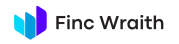
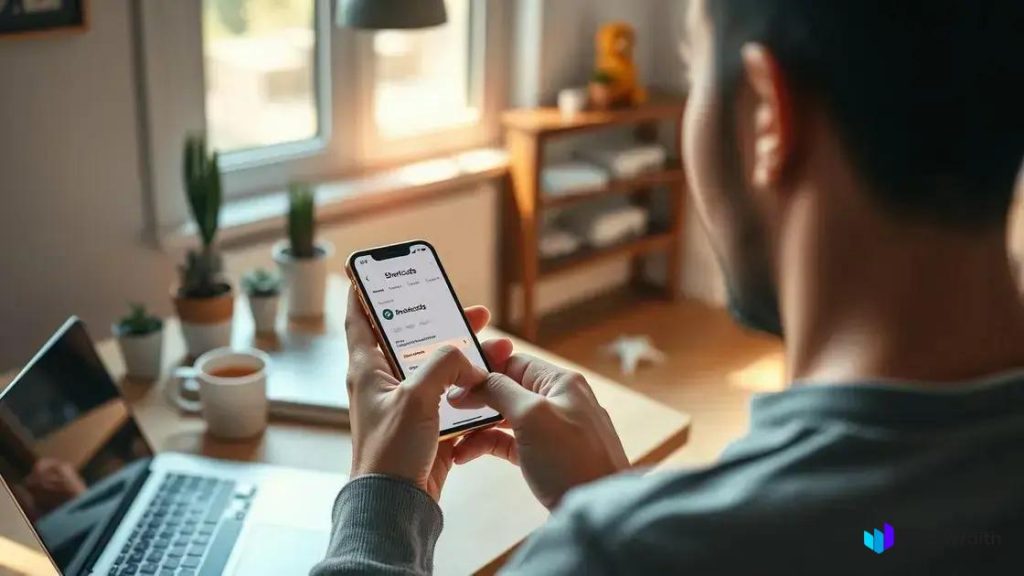
 Incident response lite: runbooks, postmortems, and the power of a blameless culture
Incident response lite: runbooks, postmortems, and the power of a blameless culture  Logging & observability: OpenTelemetry quickstart para melhorar seu sistema hoje
Logging & observability: OpenTelemetry quickstart para melhorar seu sistema hoje  Analytics without cookies: server-side methods for privacy-friendly insights
Analytics without cookies: server-side methods for privacy-friendly insights